There was a tremendous backlash against Apple when they removed Google Maps from the iPhone when they released iOS 6, and for good reason. Google Maps was an extremely polished app that single-handedly justified owning a smartphone. After weeks of struggling with Apple Maps and plenty of boiling-over hatred, Google Maps was finally re-introduced on for iOS 6 and calmed the masses.
“Yes I have all the Maps in the world at my fingertips and can get directions anywhere virtually instantly. Also, it’s very accurate (unlike Apple Maps).”
The first thing I noticed was the difference in speed. It was hard to judge how much of the speed improvement was as a result of the newly streamlined app, as opposed to the difference in phone speed in general since I had just upgraded from the iPhone 4 to the iPhone 5. Likely a little bit of both. The speed improvements are a result of Google’s newly incorporated WebGL technologies that dynamically draw the map instead of downloading new image squares every time you zoom in.
Click here to learn more about Google Maps with WebGL and discover how to enable it for desktop Google Maps as well.
A number of new features also came with the app — features that were once available only on the Android version. The biggest feature addition was turn by turn navigation. The TomTom’s of the world are in serious trouble now, as anyone with either an Android or iOS device can now use their phone as a full GPS. I have only used the feature a handful of times but it seems to be deadly accurate, unlike the ridiculous hilarity of Apple Maps.
I am still most impressed by the overall speed of the app. Zooming in and out happens almost instantly — an enormous improvement from the old days of watching giant gray boxes float on screen while the rest of the image squares were being downloaded. Searching for directions also happens instantly which has always blown my mind. To think that Google’s servers can receive the address information, match it up with their index and automatically suggest a route which is then draw in half a second on the app is beyond me. Switching transportation methods provides new directions just as quickly (mind explosion!)
Google Maps also provides several available routes each time you request a route. This is great because you can make on-the-fly decisions about different routes if there is a reason you want to avoid a particular street or area. I never find myself choosing an alternative route though, since the route it recommends is always the best — perfectly accounting for traffic, road speeds etc.
Having recently jailbroken my iPhone 5 and downloaded the new Google Maps, I am very content 🙂
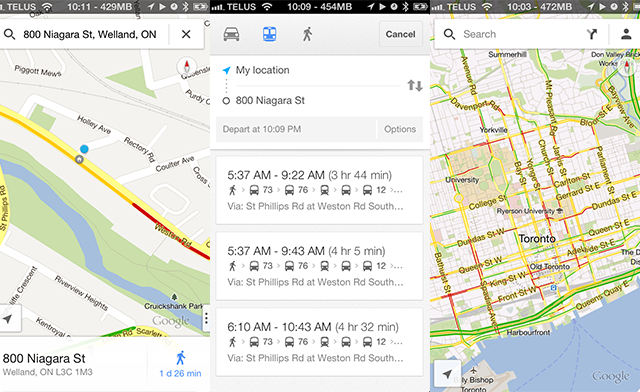
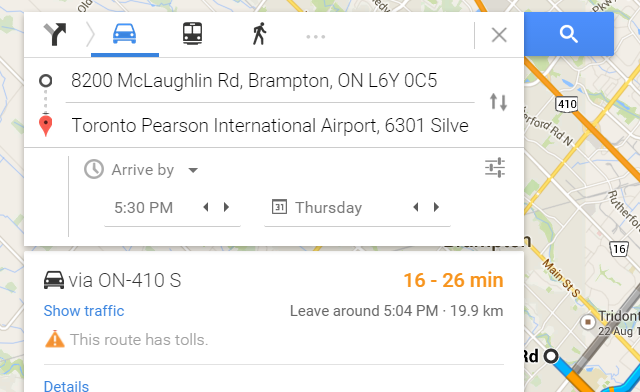
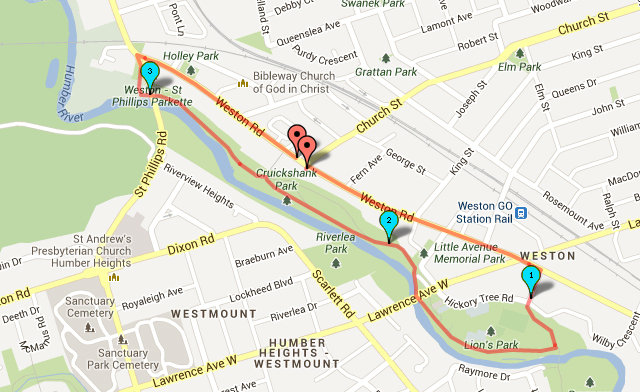

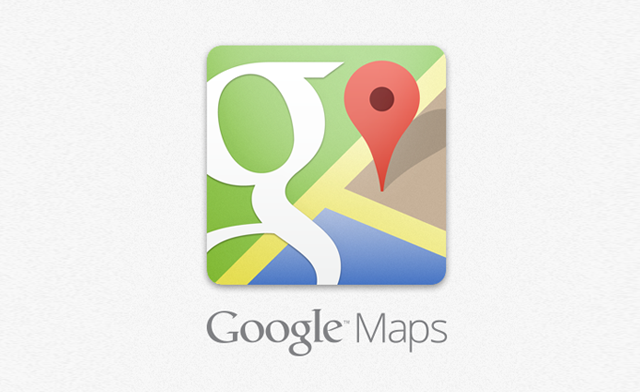
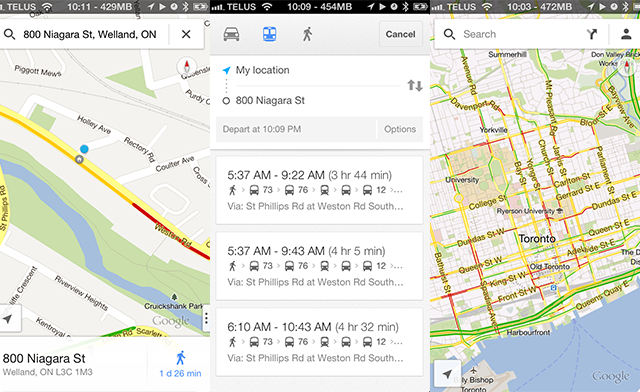
You must be logged in to post a comment.